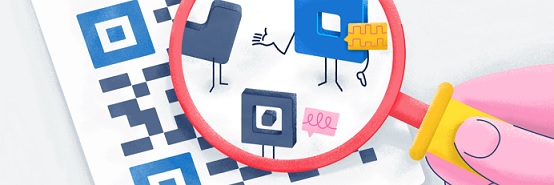QR codes (Quick Response codes) have become a ubiquitous part of our daily lives. They are a quick and convenient way to share information, whether it’s a website link, contact details, or any other type of data. In this beginner’s guide, we’ll walk you through the basics of creating QR codes and introduce you to Adobe Spark Post for QR code design.
What is a QR Code?
A QR code is a two-dimensional barcode that stores information in a matrix of black squares on a white background. It can be scanned by a smartphone or a dedicated QR code scanner to instantly access the embedded data.
Creating a QR Code
Creating a QR code is a simple process that involves selecting the type of data you want to encode and using a QR code generator. Here’s a step-by-step guide on how to create a QR code for a link:
Determine the Type of Data: In this case, you want to create a QR code for a website link.
Choose a QR Code Generator: There are numerous free online QR code generators available, such as QR Code Generator, QR Stuff, and QRCode Monkey. Use your preferred search engine to find one.
Input Your Link: On the chosen QR code generator’s website, find the option to input your link. Paste the URL you want to encode.
Customize if Desired: Many generators allow you to customize the appearance of the QR code. You can change the color, add a logo, or adjust the size.
Generate the QR Code: Click the “Generate” or “Create QR Code” button. The website will create your QR code.
Download the QR Code: Once generated, you can usually download the QR code as an image file (e.g., PNG or JPEG).
Test the QR Code: Before sharing it, use a QR code scanner app on your smartphone to scan and make sure it correctly redirects to your link.
Introducing Adobe Spark Post
Adobe Spark Post is a user-friendly graphic design tool that allows you to create visually appealing graphics and customize QR codes. Here’s how to use Adobe Spark Post to design and customize your QR code:
Visit Adobe Spark Post: Go to Adobe Spark Post’s website or download the mobile app.
Create a New Project: Start a new project, selecting the canvas size that suits your needs.
Add a QR Code: In the design elements menu, you can find the QR code option. Click on it to add a QR code to your project.
Customize: Adobe Spark Post allows you to customize the QR code’s appearance. You can change its color, add images, text, and adjust the size and position.
Save Your Design: Once you’re satisfied with your design, save it as an image file.
Test the QR Code: As with any QR code, be sure to test it before sharing to ensure it works as expected.
Now that you know how to create and customize QR codes, you can use them for various purposes, from business cards to event promotions.
Remember, QR codes are versatile tools that can enhance your marketing and communication efforts. Explore the possibilities, and have fun designing and sharing QR codes!